I do a fair amount of LRT (Light Rail Transport) hopping, on the weekends, where I would first take the train, either to the city or in the opposite direction, dropping off at interconnecting stops along the line, to do the loop before coming back to join the main route I was originally on.
Back on the desktop, I am also warming up (rather slowly) to the new image-editing software from Olympus, Olympus Workspace, which replaced the older Olympus Viewer 3 (OV3) a few months back. Between the two, I do add edits with apps from a standalone version of Google NIK Collection and even Microsoft Photos in the process workflow.
The enhancements are done on the 'Filters' section of the apps, where you can go for automated enhancement by just clicking on the 'Enhance your photo' image, or go further and have the image rendered with the menu of filter effects.
The good part about using Microsoft Photos is that the app is installed with the version of Windows you are using, you can access the 'Edit & Create' interface by clicking on any image you have in your image folders, and using it is very easy and intuitive.







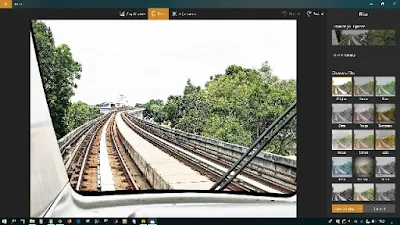











No comments:
Post a Comment